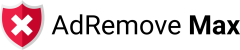Frequently Asked Questions
AdRemove Max
- How do I cancel my subscription?
Please log into https://secure.adremovemax.com and click on the Cancel subscription button.
- Is AdRemove Max legit?
Yes, AdRemove Max is a reputable product with a rapidly growing user base of over 15,000 users. It has quickly become one of the most popular, highly-rated, and widely used ad-blocking extensions available.
AdRemove Max works seamlessly with major browsers like Google Chrome, Microsoft Edge, and, most recently, Apple’s iOS platform (including iPhones and iPads). AdRemove Max is not only legitimate but also enhances their browsing experience by making it faster, safer, and more enjoyable.
- Why do I have a grey shield instead of a red shield?
If you notice a grey shield with a red number "1" instead of a blue shield, it means ad blocking has been turned off. This could be due to either: a) ad blocking being disabled on all sites, or b) your ad blocking trial having expired.
If your trial has expired, you can easily upgrade AdRemove Max by clicking on the grey shield with the red "1".
- How do I disable ad blocking on only one specific website?
When you are on a specific website, open the app and click on the button that says "Disable blocking on this site".
- How do I activate my subscription on my other devices?
Just download the app or extension onto your other devices, enter your email address and the pin number (2FA) and you will be able to surf ad free on those devices. Our subscriptions give you access to two devices, but we are currently having a promo where we are offering another two devices this month for free as a bonus!
Click here for our promotional trial. - What browser does AdRemove Max support?
- Chrome
- Edge
- Safari
- How do I enable AdRemove Max after I buy it?
After you install the app or extension, you are required to enter your email address. If the email address is correct, you should receive a pin code (2FA) to enter in the app or browser extension. Once you enter that pin number, the product will be activated and you will be able to surf ad free!
- Why is the Red Shield missing from my browser toolbar?
If the Red shield icon is missing, it might be disabled or hidden. To check if it’s hidden, follow these steps:
For Chrome:
- Open Chrome and click the puzzle piece icon in the upper right (extensions menu).
- Find the extension you want to pin.
- Click the pin icon next to the extension to display it in the taskbar.
For Edge:
- Open Edge and click the three dots (menu) in the top-right corner.
- Select Extensions.
- Find the extension and toggle the switch to enable the icon in the toolbar.
- How do I uninstall AdRemove Max?
How to Uninstall the AdRemove Max Android App
- Open Settings: Go to your device’s Settings menu.
- Navigate to Apps: Scroll down and select Apps (this might also be labeled Apps & notifications or Application manager).
- Find AdRemove Max: Scroll through the list of installed apps and select AdRemove Max.
- Uninstall the App: Tap Uninstall and confirm by selecting OK in the prompt that appears.
- Complete the Process: Once the uninstall process is finished, AdRemove Max will be removed from your device.
How to Uninstall the AdRemove Max iOS App
- Locate the App: Find the AdRemove Max app icon on your home screen.
- Tap and Hold: Press and hold the app icon until a menu appears, or until the icons start wiggling (depending on your iOS version).
- Delete the App: Tap Remove App or Delete App, then confirm by selecting Delete in the prompt.
- Complete the Process: Once confirmed, the AdRemove Max app will be uninstalled from your device.
How to Remove AdRemove Max from Safari
- Open Settings: Go to Settings on your iOS device.
- Navigate to Safari Extensions: Scroll down and select Safari. Then choose Extensions (this option may appear as Content Blockers in some iOS versions).
- Disable AdRemove Max: Locate AdRemove Max in the list and toggle it off to disable it in Safari.
- Delete the Extension (Optional): If you want to completely remove the extension, follow the steps above to uninstall the app from your device. Safari extensions are typically linked to the app itself, so deleting the app will also remove the extension.
How to Uninstall the AdRemove Max Chrome Extension
- Open Chrome: Launch the Chrome browser on your device.
- Access Extensions: Click on the three dots (⋮) in the upper-right corner to open the menu. Select More Tools > Extensions.
- Find AdRemove Max: In the Extensions tab, locate the AdRemove Max extension.
- Remove the Extension: Click Remove beneath the AdRemove Max extension details. A confirmation dialog will appear.
- Confirm Removal: Select Remove again to confirm. The AdRemove Max extension will be uninstalled from Chrome.
How to Uninstall the AdRemove Max Edge Extension
- Open Edge: Launch the Microsoft Edge browser on your device.
- Access Extensions: Click on the three dots (⋯) in the upper-right corner of the browser to open the menu. Select Extensions.
- Find AdRemove Max: In the Extensions menu, locate the AdRemove Max extension.
- Remove the Extension: Click Remove next to AdRemove Max. A confirmation dialog will appear.
- Confirm Removal: Select Remove again to confirm. This will uninstall the AdRemove Max extension from Edge.
- How do I report a bug?
Is AdRemove Max causing issues or creating an error?
We're dedicated to making our product as effective as possible and would appreciate your feedback. Please email [email protected]. - How do I stop my browser from opening up my Youtube app so I can watch Youtube videos without any ads?
For iOS (Safari):
- Open Safari on your iOS device and go to YouTube.com.
- Tap the “AA” icon in the URL bar (at the top-left corner) to open the page settings.
- Choose “Website Settings” from the drop-down menu.
- Toggle off “Request Desktop Website” if it's on; this ensures you’re using the mobile site.
- Disable “Open in App” by finding the “Open Links in YouTube” option and toggling it off (if available).
- Clear Safari’s history and website data if links still open in the app:
- Go to Settings > Safari > Clear History and Website Data.
For Android (Chrome Browser):
- Open the Chrome app on your Android device and go to YouTube.com.
- Tap the three-dot menu in the top-right corner, then select Settings.
- Scroll to “Site Settings”, then choose “Pop-ups and redirects” and disable any redirects for YouTube, if set.
- Check “Open by default” settings for the YouTube app:
- Go to Settings > Apps > YouTube on your device.
- Tap “Open by default” and select “Clear defaults” if YouTube is set to open by default.
If Chrome still redirects to the YouTube app, try long-pressing on the YouTube link in Chrome, selecting “Open in incognito tab,” or copying and pasting the link to bypass app auto-open behavior. - Will AdRemove Max work on all of my devices?
Yes, we support iOS Safari, Android, Chrome and Edge browsers for phones, tablets and PCs.
- How much does AdRemove Max cost?
Click this link to view our prices.